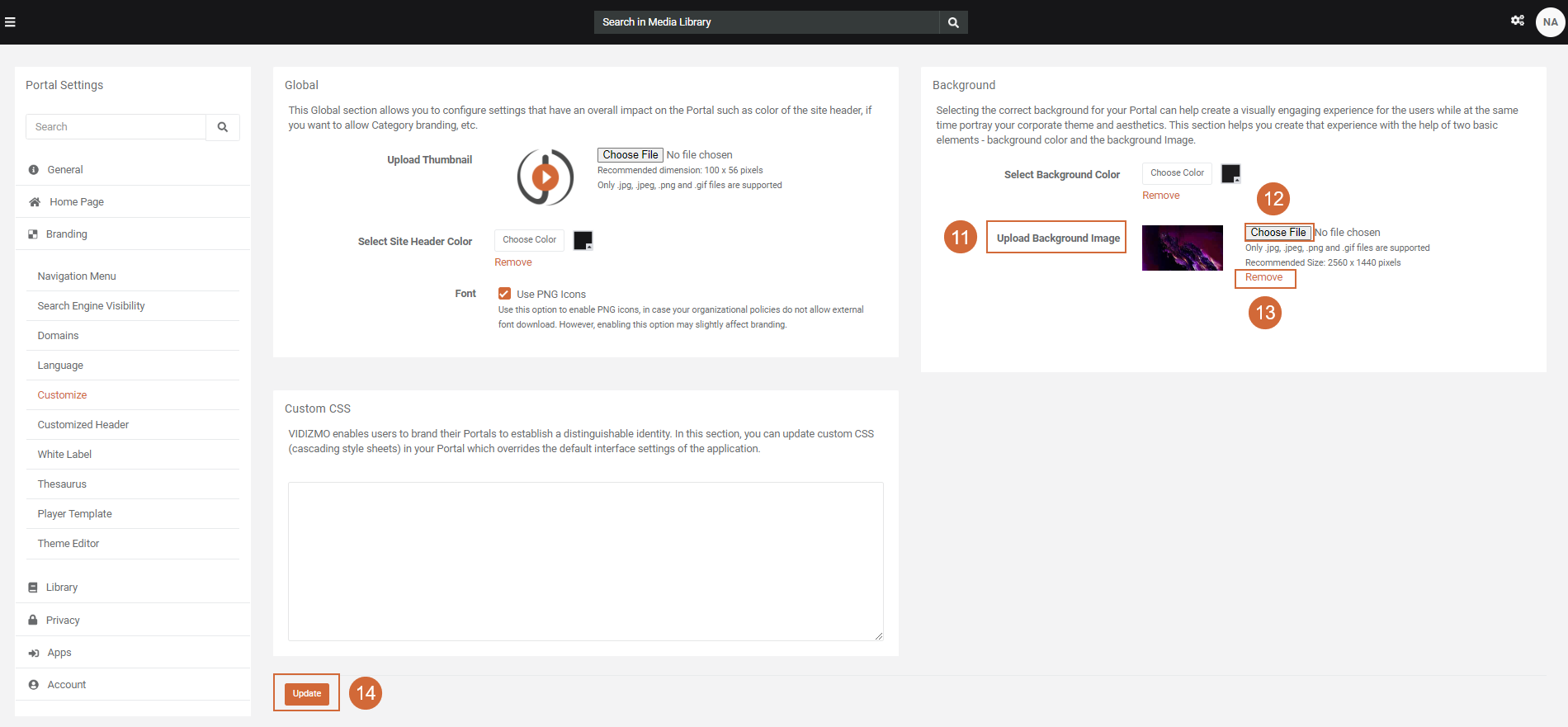Modifying the Background of the Portal
Overview
Customizing the background of your Portal is essential for creating an appealing and visually engaging experience for users. It allows you to reflect your corporate theme and aesthetics effectively.
VIDIZMO provides you with the tools to customize and personalize this experience using two fundamental elements: Background color and Background image. With these features, you can personalize your Portal to align perfectly with your brand and create a seamless and captivating user experience.
Steps to Change the Portal’s Background
Navigating to Portal Settings
- Click on the Menu icon on the top left corner of the screen for navigation pane.
- Then click on the drop-down to expand the admin section.
- Select Portal settings.
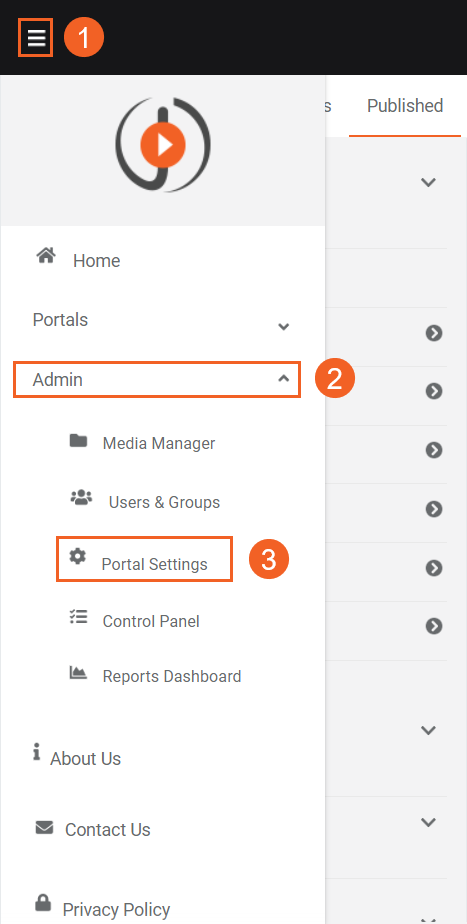
Navigating to the Customize Option
- Click on Branding to expand the list of operations.
- Select Customize option.
- Within the Customize screen, navigate to the Background section.
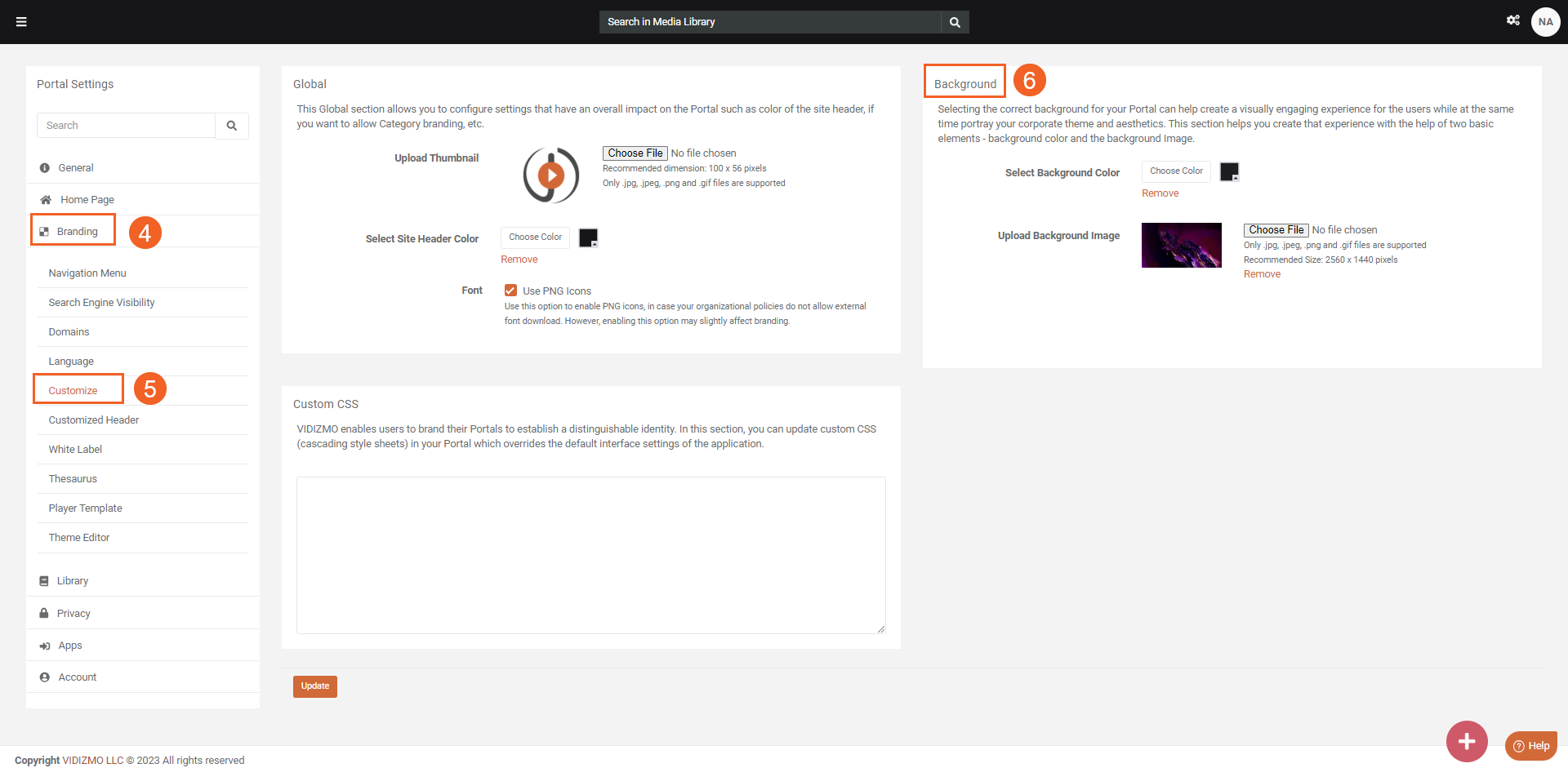
Customizing the Background Color
- Click on the square box to designate the preferred background color.
- Use the color selection pane to select your desired color by dragging the cursor.
- Alternatively, you can precisely adjust the color using the provided hex code.
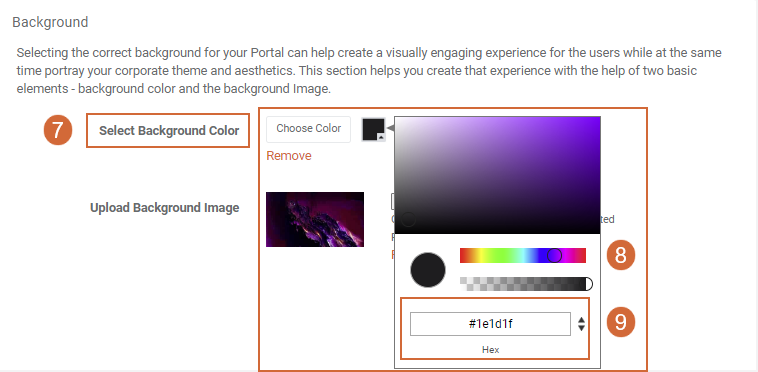
i. Toggle the up-down arrow to adjust the RGBA values.
ii. Customize your background's Hue, Lightness, Saturation, and Alpha (opacity) by toggling the up and down arrow.
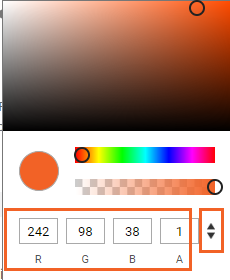
- If you wish to revert, click on the remove button.
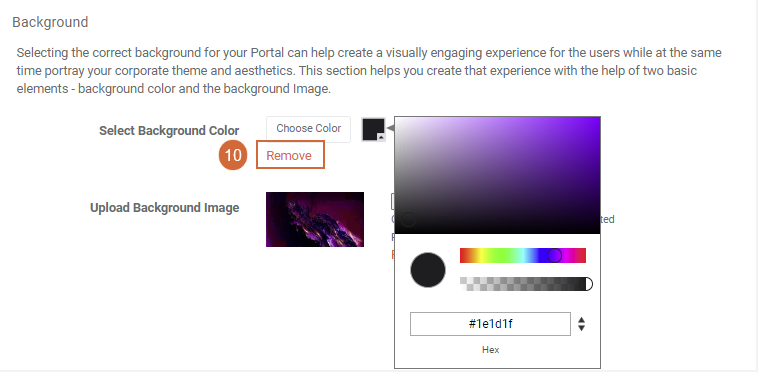
Uploading the Background Image
-
Click the Choose File button to upload an image.
-
Select the desired file.
Note:
- This platform only supports image formats in .jpg, .jpeg, .png, and .gif.
- It is recommended to use an image size of 2560 x 1440 pixels. This ensures that the image fits well and maintains its quality. If you use an image with a different size, it might lead to a reduction in image quality.
- Click the remove button to remove the background picture.
- Once you have selected the image, click the update button.